Since it wasn't immediately obvious, I decided to write this down.
enable the app launcher
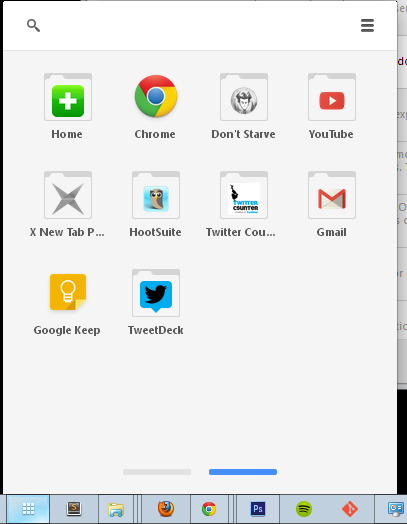
If you don't see the app you want, scroll until you see it.
Method 1
Right click and choose "create shortcuts..."
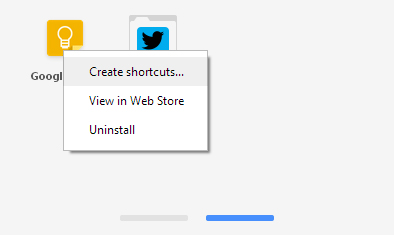
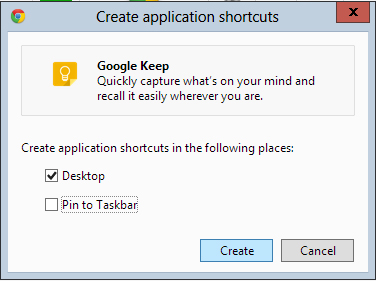
Method 2
You can also create a shortcut manually from an open application (this actually works for any application)
Get the shortcut info
- Right click on the icon in the taskbar
- Right click on the program's name at the top
- Select properties
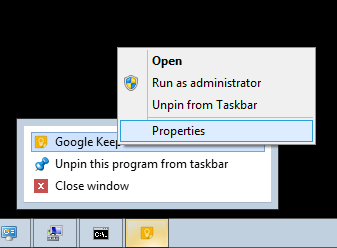
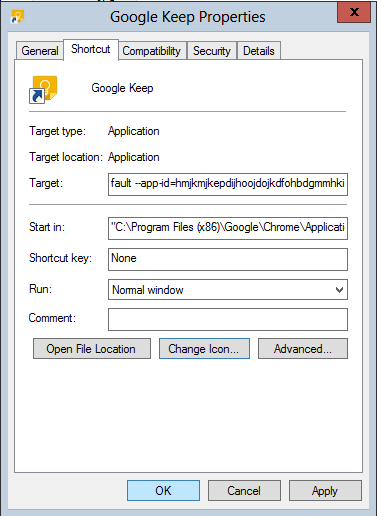
Create a new shortcut
- Right click on your desktop and choose New > Shortcut
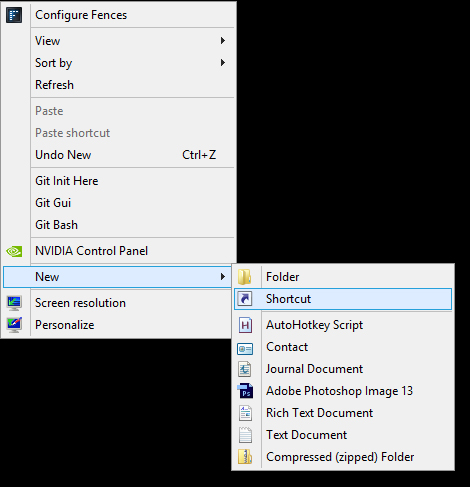
- Copy the Target from the properties window to the location box and hit Next
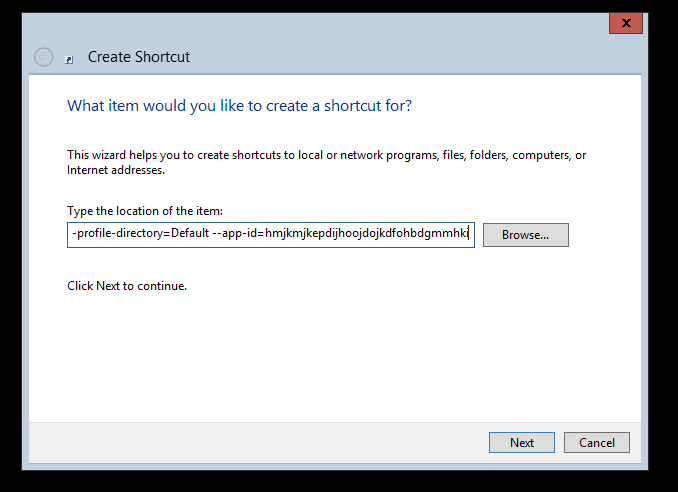
- Name it whatever you want
Ok good. You can stop here or change the icon.
Here's how:
Change the shortcut's icon
- In the properties window that you have open, click "change icon"
- Copy the path that you see under "look for icons in this file:"
- Right click your new shortcut and choose properties
- Click "change icon" and paste your path in there.
- Press enter or OK and the icon should show up.
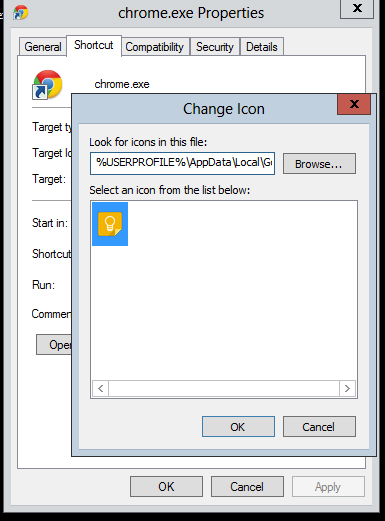
Done.
enable the app launcher
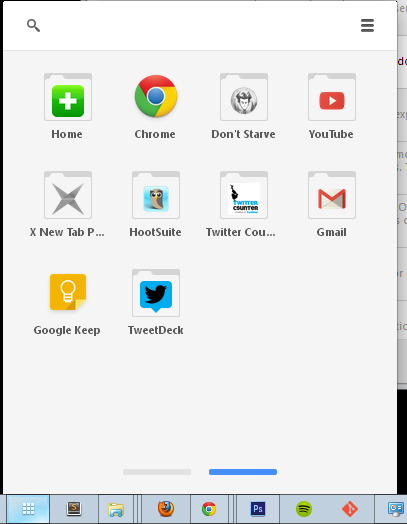
If you don't see the app you want, scroll until you see it.
Method 1
Right click and choose "create shortcuts..."
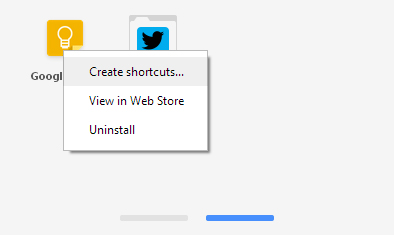
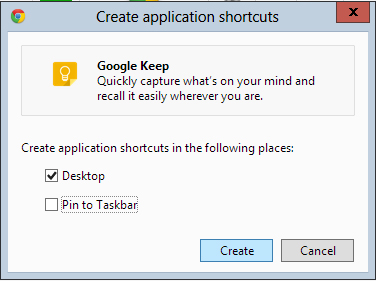
Method 2
You can also create a shortcut manually from an open application (this actually works for any application)
Get the shortcut info
- Right click on the icon in the taskbar
- Right click on the program's name at the top
- Select properties
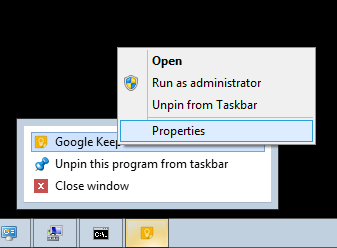
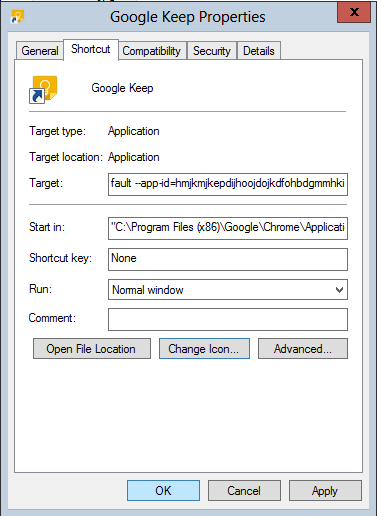
Create a new shortcut
- Right click on your desktop and choose New > Shortcut
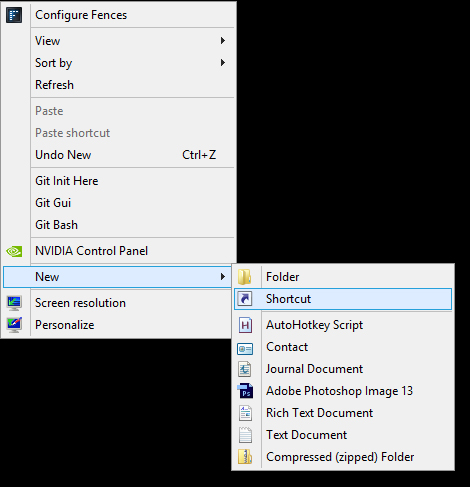
- Copy the Target from the properties window to the location box and hit Next
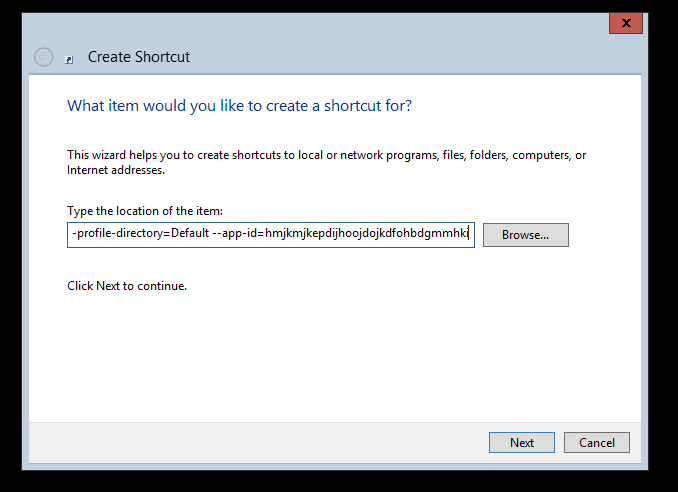
- Name it whatever you want
Ok good. You can stop here or change the icon.
Here's how:
Change the shortcut's icon
- In the properties window that you have open, click "change icon"
- Copy the path that you see under "look for icons in this file:"
- Right click your new shortcut and choose properties
- Click "change icon" and paste your path in there.
- Press enter or OK and the icon should show up.
Done.